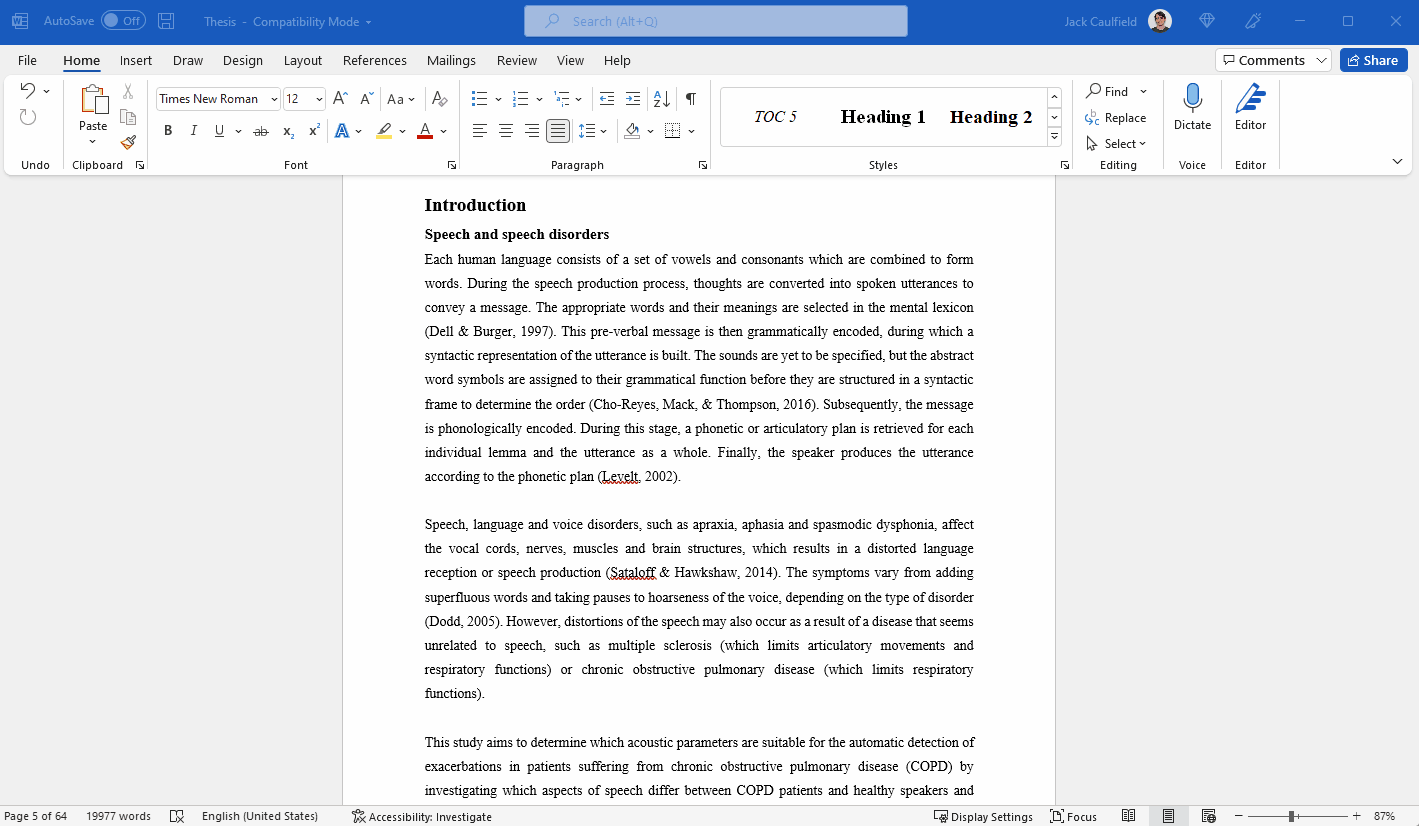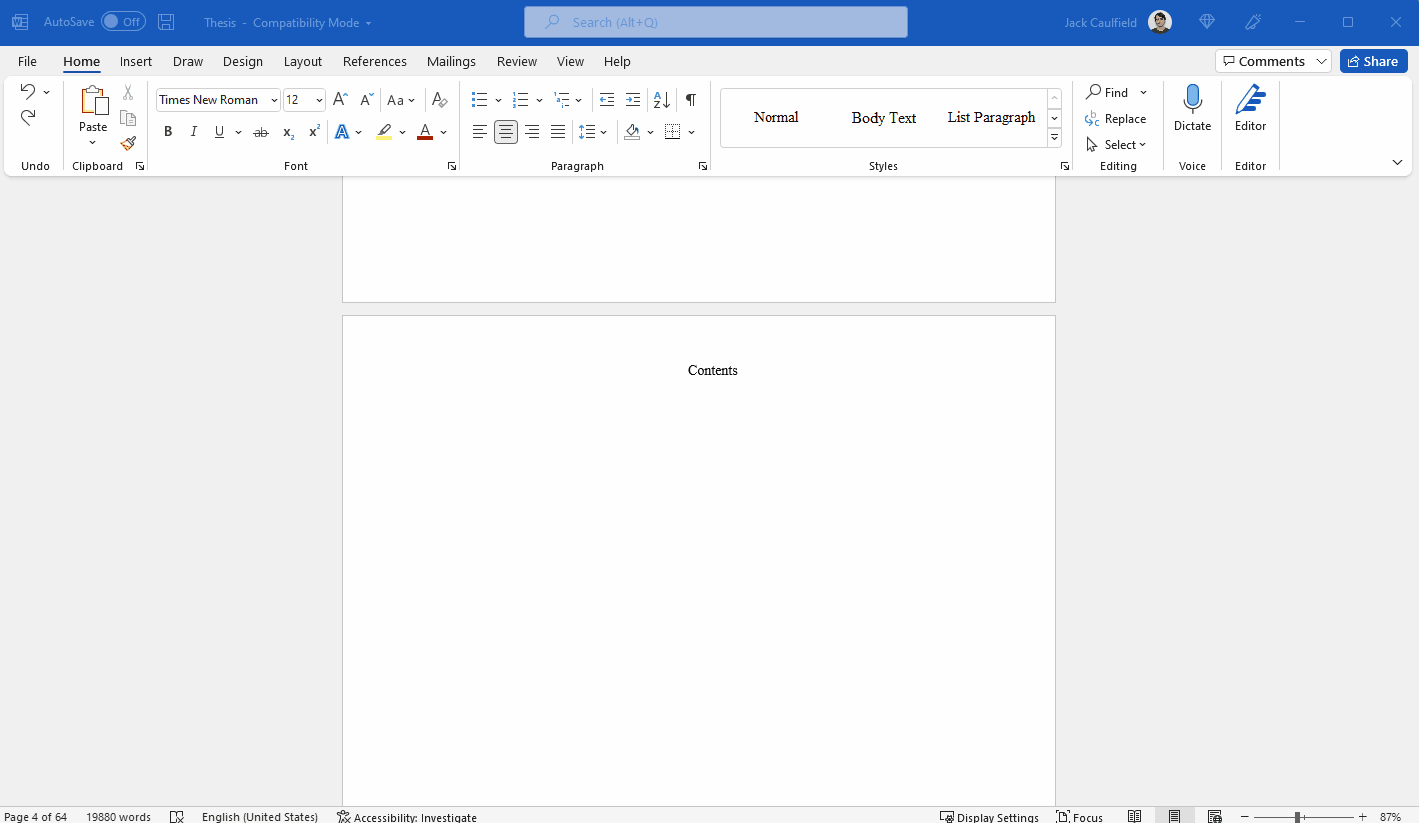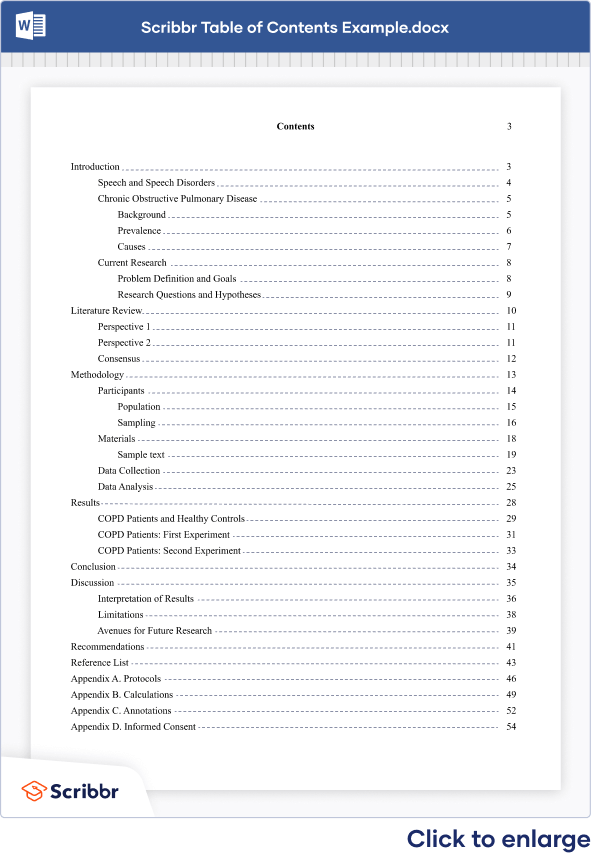Table of Contents in Word | Instructions & Examples for your Dissertation
The table of contents is where you list the chapters and major sections of your thesis, dissertation, or research paper, alongside their page numbers. A clear and well-formatted table of contents is essential, as it demonstrates to your reader that a quality paper will follow.
The table of contents (TOC) should be placed between the abstract and the introduction. The maximum length should be two pages. Depending on the nature of your thesis, dissertation, or paper, there are a few formatting options you can choose from.
Download Word doc Download Google doc
Table of contents
- What to include in your table of contents
- What not to include in your table of contents
- Creating a table of contents in Microsoft Word
- Table of contents examples
- Updating a table of contents in Microsoft Word
- Other lists in your thesis, dissertation, or research paper
- Frequently asked questions about the table of contents
What to include in your table of contents
Depending on the length of your document, you can choose between a single-level, subdivided, or multi-level table of contents.
- A single-level table of contents only includes “level 1” headings, or chapters. This is the simplest option, but it may be too broad for a long document like a dissertation.
- A subdivided table of contents includes chapters as well as “level 2” headings, or sections. These show your reader what each chapter contains.
- A multi-level table of contents also further divides sections into “level 3” headings. This option can get messy quickly, so proceed with caution. Remember your table of contents should not be longer than 2 pages. A multi-level table is often a good choice for a shorter document like a research paper.
Examples of level 1 headings are Introduction, Literature Review, Methodology, and Bibliography. Subsections of each of these would be level 2 headings, further describing the contents of each chapter or large section. Any further subsections would be level 3.
In these introductory sections, less is often more. As you decide which sections to include, narrow it down to only the most essential.
Including appendices and tables
You should include all appendices in your table of contents. Whether or not you include tables and figures depends largely on how many there are in your document.
If there are more than three figures and tables, you might consider listing them on a separate page. Otherwise, you can include each one in the table of contents.
- Theses and dissertations often have a separate list of figures and tables.
- Research papers generally don’t have a separate list of figures and tables.
What not to include in your table of contents
All level 1 and level 2 headings should be included in your table of contents, with level 3 headings used very sparingly.
The following things should never be included in a table of contents:
- Your acknowledgements page
- Your abstract
- The table of contents itself
The acknowledgements and abstract always precede the table of contents, so there’s no need to include them. This goes for any sections that precede the table of contents.
Creating a table of contents in Microsoft Word
To automatically insert a table of contents in Microsoft Word, be sure to first apply the correct heading styles throughout the document, as shown below.
- Choose which headings are heading 1 and which are heading 2 (or 3)!
- Set the style for each heading level.
- For example, if all level 1 headings should be Times New Roman, 12-point font, and bold, add this formatting to the first level 1 heading.
- Automatically apply this formatting for all your level 1 headings, using the Styles section on the home tab.
- Highlight the level 1 heading.
- Right-click the style that says “Heading 1.”
- Select “Update Heading 1 to Match Selection.”
- Allocate the formatting for each heading throughout your document by highlighting the heading in question and clicking the style you wish to apply.
Once that’s all set, follow these steps:
- Add a title to your table of contents. Be sure to check if your citation style or university has guidelines for this.
- Place your cursor where you would like your table of contents to go.
- In the “References” section at the top, locate the Table of Contents group.
- Click the arrow next to the Table of Contents icon and select “Custom Table of Contents.”
- Here, you can select which levels of headings you would like to include. You can also make manual adjustments to each level by clicking the Modify button.
- When you are ready to insert the table of contents, click “OK” and it will be automatically generated, as shown below.
Table of contents examples
The key features of a table of contents are:
- Title
- Clear headings and subheadings
- Corresponding page numbers
Check with your educational institution to see if they have any specific formatting or design requirements.
Updating a table of contents in Microsoft Word
Write yourself a reminder to update your table of contents as one of your final tasks before submitting your dissertation or paper. It’s normal for your text to shift a bit as you input your final edits, and it’s crucial that your page numbers correspond correctly.
It’s easy to update your page numbers automatically in Microsoft Word. Simply right-click the table of contents and select “Update Field.” You can choose either to update page numbers only or to update all information in your table of contents.
Other lists in your thesis, dissertation, or research paper
In addition to a table of contents, you might also want to include a list of figures and tables, a list of abbreviations, and a glossary in your thesis or dissertation. You can use the following guides to do so:
It is less common to include these lists in a research paper.
Frequently asked questions about the table of contents
- What should be included in a dissertation table of contents?
-
All level 1 and 2 headings should be included in your table of contents. That means the titles of your chapters and the main sections within them.
The contents should also include all appendices and the lists of tables and figures, if applicable, as well as your reference list.
Do not include the acknowledgements or abstract in the table of contents.
- How do I create a table of contents?
-
To automatically insert a table of contents in Microsoft Word, follow these steps:
- Apply heading styles throughout the document.
- In the references section in the ribbon, locate the Table of Contents group.
- Click the arrow next to the Table of Contents icon and select Custom Table of Contents.
- Select which levels of headings you would like to include in the table of contents.
- Click OK.
Make sure to update your table of contents if you move text or change headings. To update, simply right click and select Update Field.
- Where do you place your table of contents?
-
The table of contents in a thesis or dissertation always goes between your abstract and your introduction.
Sources in this article
We strongly encourage students to use sources in their work. You can cite our article (APA Style) or take a deep dive into the articles below.
This Scribbr articleGeorge, T. (September 29, 2022). Table of Contents in Word | Instructions & Examples for your Dissertation. Scribbr. Retrieved October 17, 2022, from https://www.scribbr.com/research-paper/table-of-contents/